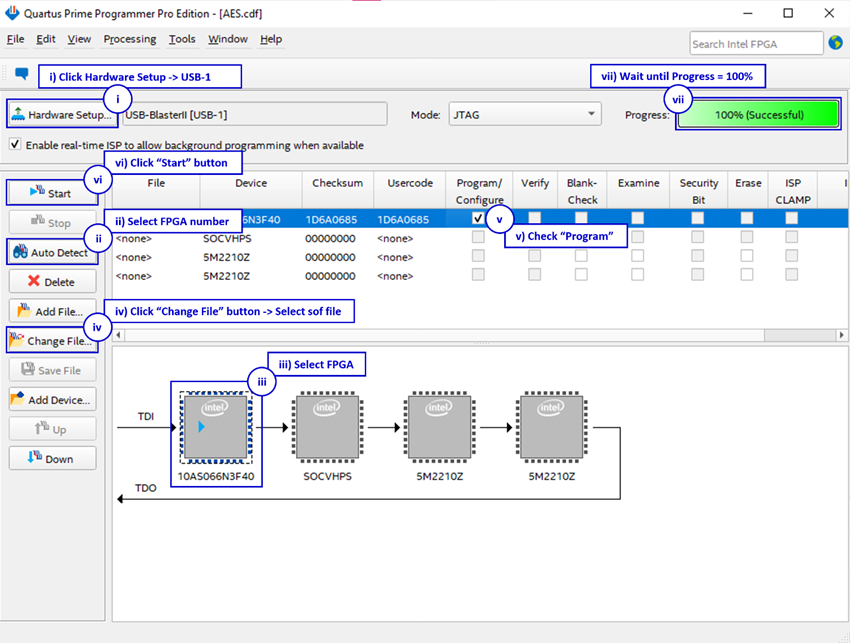AES256GCM10G25G-IP Demo Instruction
2 FPGA development board setup
4 Command detail and testing result
This document describes the instruction to demonstrate the operation of AES256GCM10G25G-IP on FPGA development boards. In the demonstration, AES256GCM10G25G-IP, called AESGCM-IP, is used to encrypt and decrypt data between two memories in FPGA and provide authentication tag. User can fill memory with Additional Authenticated Data (AAD), DataIn patterns, set encryption/decryption key, Initialization Vector (IV), and control test operation via Nios II Command Shell.
1 Environment Setup
To operate AESGCM-IP demo, please prepare following test environment.
1) FPGA development board (Arria10 SoC Development board).
2) Test PC.
3) Micro USB cable for JTAG connection between FPGA board and Test PC.
4) Quartus programmer for programming FPGA and Nios II command shell, installed on PC.
5) Demo configuration file (To download this file, please visit our web site at www.design-gateway.com).

Figure 1 AESGCM-IP demo environment on Arria10 SoC board
2 FPGA development board setup
1) Make sure power switch is off and connect power supply to FPGA development board.
2) Connect USB cables between FPGA board and PC via micro-USB ports.
3) Turn on power switch for FPGA board.
4) Open Quartus Programmer to program FPGA through USB-1 by following step.
i). Click “Hardware Setup…” to select
− USB-BlasterII [USB-1] for Arria10 SoC
ii). Click “Auto Detect” and select FPGA number.
iii). Select FPGA device icon.
iv). Click “Change File” button, select SOF file in pop-up window and click “open” button.
v). Check “program”.
vi). Click “Start” button to program FPGA.
vii). Wait until Progress status is equal to 100%.
Figure 2 Program Device
For A10SoC after program SOF file complete, Quartus Prime will show popup message of Intel FPGA IP Evaluation Mode Status as shown in Figure 3. Please do not press cancel button.
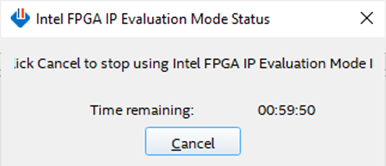
Figure 3 Intel FPGA IP Evaluation Mode Status
3 Nios II Command Shell
User can fill RAMs with AAD, plain or cipher data patterns, set encryption/decryption key, IV and control test operation via Nios II Command Shell. When configuration is completed, AESGCM-IP demo command menu will be displayed as shown in Figure 4. The detailed information of each menu is described in topic 4.
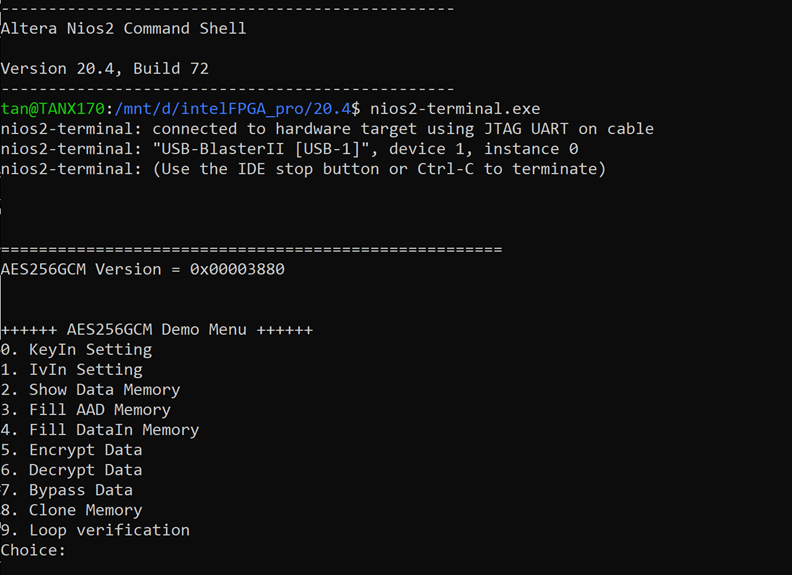
Figure 4 Nios II Command Shell
4 Command detail and testing result
4.1 KeyIn Setting
Step to set key as follows
a) Select “KeyIn Setting”.
b) Choose Key Size:
· Enter 0 for 128-bit key.
· Enter other for 256-bit key.
c) Current key will be displayed on Nios II Command Shell as shown in Figure 5.
d) Set new key: User is allowed to input new key in hex format or press “enter” to skip setting new key. Then the current key is printed again.
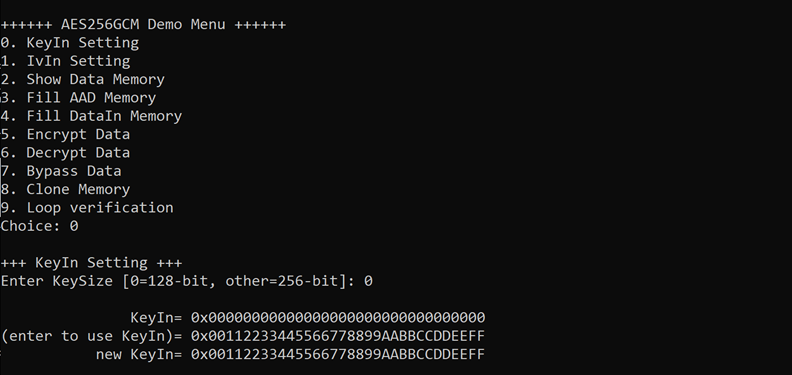
Figure 5 KeyIn setting example for 128-bit Key
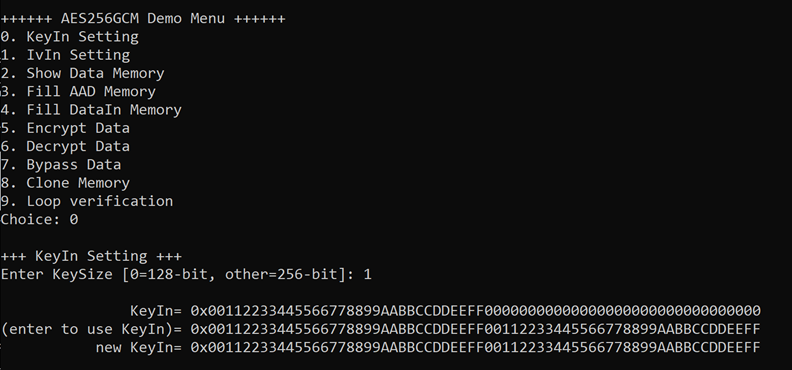
Figure 6 KeyIn setting example for 256-bit Key
4.2 IvIn Setting
Step to set IV as follows
a) Select “IvIn Setting”.
b) Current IV will be displayed on Nios II Command Shell as shown in Figure 7.
c) Set new IV: User is allowed to input new IV in hex format or press “enter” to skip setting new IV. Then the current IV is printed again.
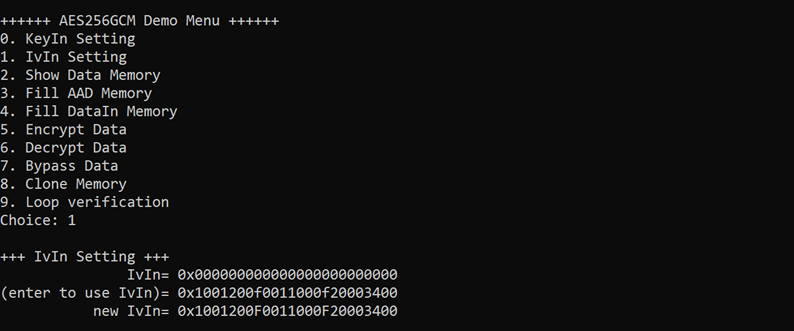
Figure 7 IvIn setting example
4.3 Show Data Memory
To show data in memory, user can select “Show Data Memory”. User can input the desired length of data in byte to show. The data length will be aligned to 128 bits. DataIn and DataOut will be displayed in table-form as shown in Figure 8. User can press “enter” to use 80 bytes as default value.
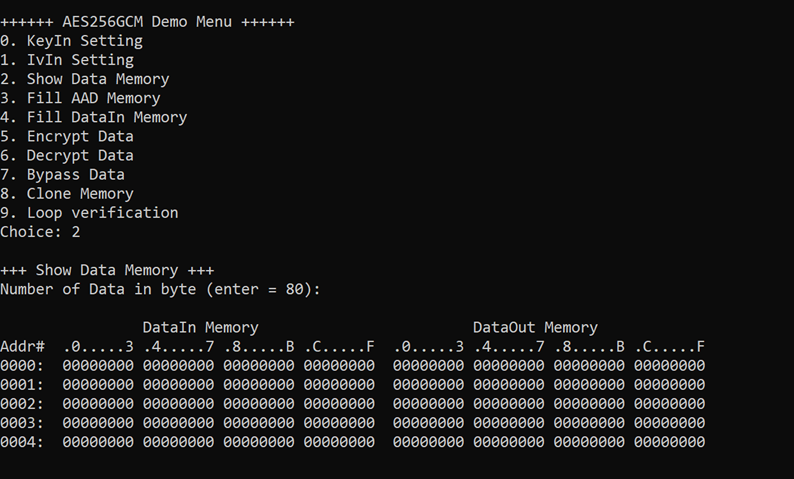
Figure 8 Displayed data when input the desired length of data
4.4 Fill AAD Memory
Step to set AAD as follows
a) Select “Fill AAD Memory”.
b) Input the desired length of AAD in byte. In case of zero-length AAD operation, user can input “0” or press “enter” then end process of this menu. In case of non-zero-length AAD, user can select AAD pattern as shown in Figure 9.
c) There are four pattern to fill AAD memory.
a. zero pattern
b. 8-bit counter
c. 16-bit counter
d. 32-bit counter
d) AAD memory will be filled with selected pattern by the number of AAD and zero-padding to become 128-bit padded data.
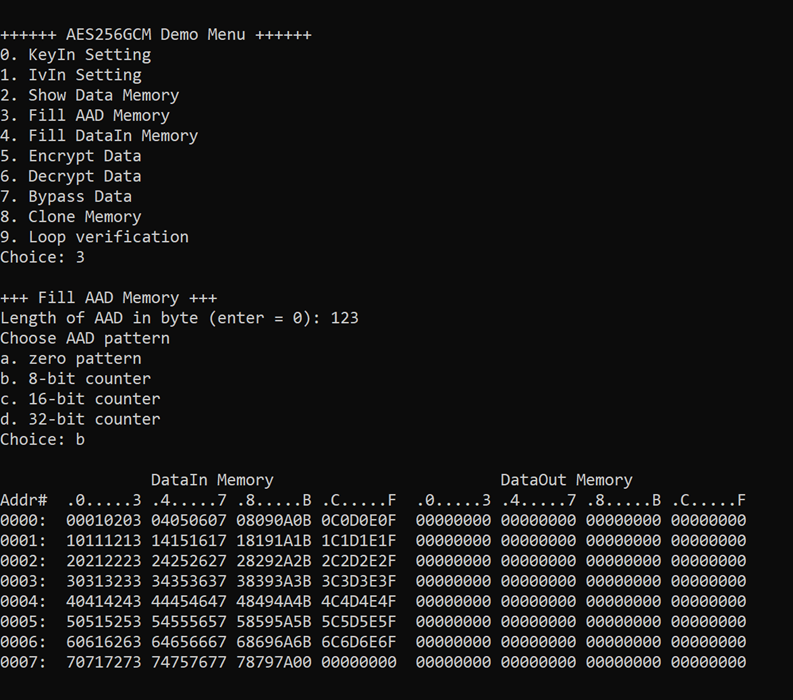
Figure 9 Displayed data when set AAD pattern
4.5 Fill DataIn Memory
Step to fill DataIn in memory as follows
a) Select “Fill DataIn Memory”.
b) Input the desired length of data in byte. In case of zero-length DataIn operation, user can input “0” or press “enter” on keyboard then end process of this menu. In case of non-zero-length DataIn, user can select data pattern.
c) There are four pattern to fill memory.
a. zero pattern
b. 8-bit counter
c. 16-bit counter
d. 32-bit counter
d) Whole DataIn memory is filled with selected pattern after AAD according to the number of input data length as displayed in Figure 10.
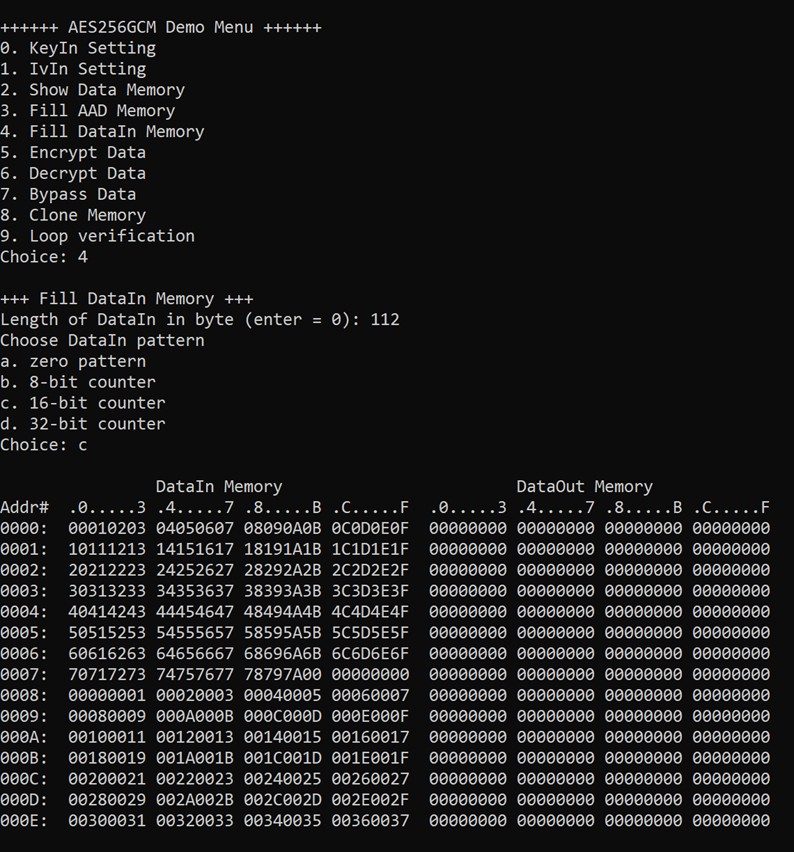
Figure 10 Displayed data when set DataIn length and data pattern
4.6 Encrypt Data
Select “Encrypt Data” to encrypt DataIn in memory. Current length of AAD and length of DataIn are printed on Nios II Command Shell. When the encryption process is finished, both DataIn and DataOut will be displayed in table-form and 128-bit encryption tag will be printed as shown in Figure 11.
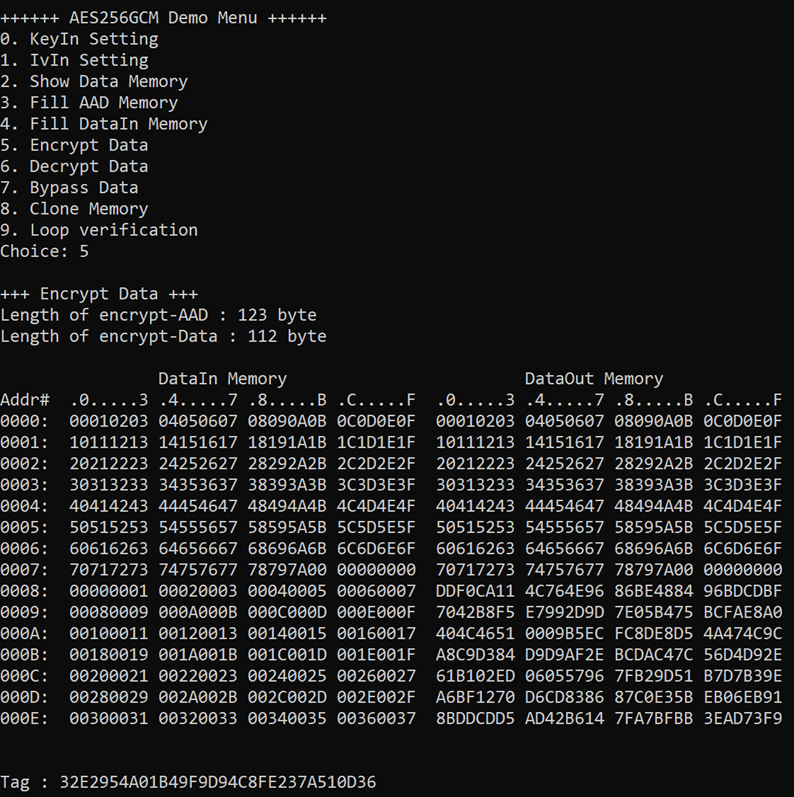
Figure 11 Nios II Command Shell after finished encryption process
4.7 Decrypt Data
Select “Decrypt Data” to decrypt DataIn in memory. Current length of AAD and length of DataIn are printed on Nios II Command Shell. When the decryption process is finished, both DataIn and DataOut will be displayed in table-form and 128-bit decryption tag will be printed as shown in Figure 12.
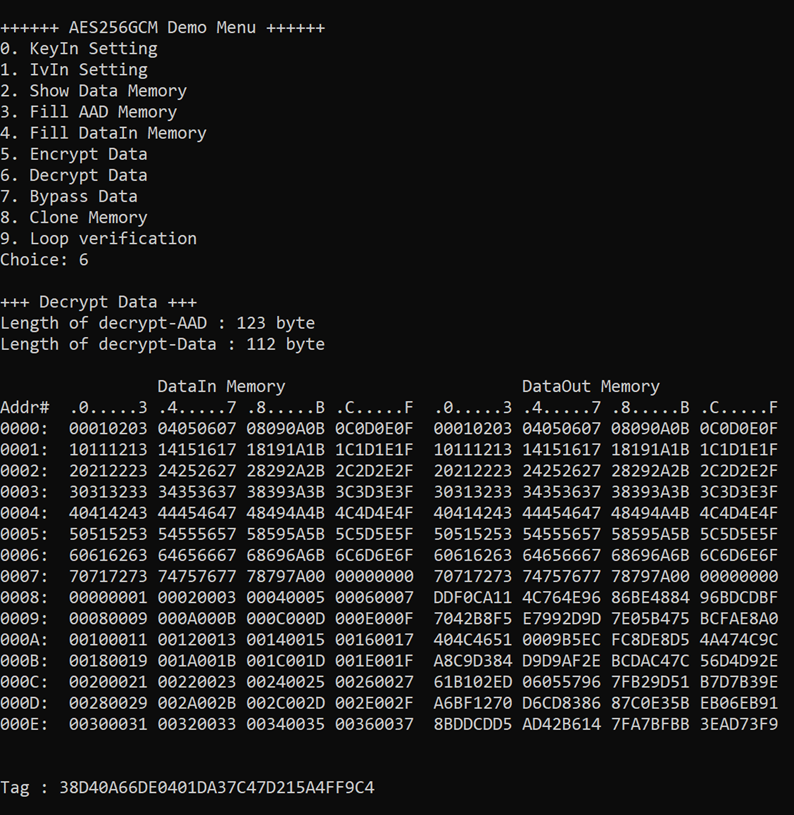
Figure 12 Nios II Command Shell after finished decryption process
4.8 Bypass Data
Select “Bypass Data” to Bypass DataIn in memory. Current length of AAD and length of DataIn are printed on Nios II Command Shell. When the Bypass process is finished, both DataIn and DataOut will be displayed in table-form as shown in Figure 13.
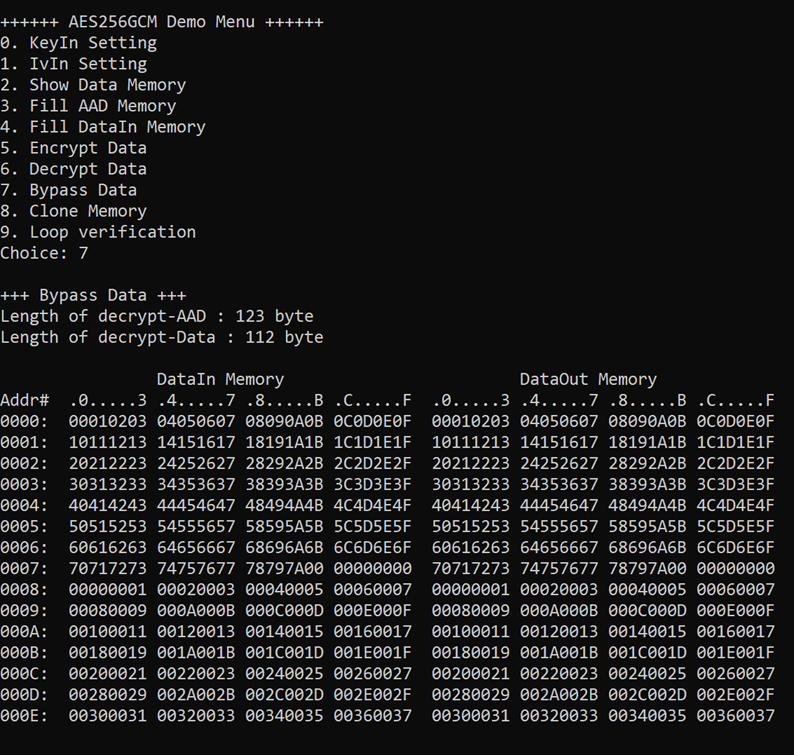
Figure 13 Nios II Command Shell after finished Bypass process
4.9 Clone Memory
Select “Clone Memory” for copy DataOut memory to DataIn memory. When the process is finished, both DataIn and DataOut will be displayed in table-form as shown in Figure 14.
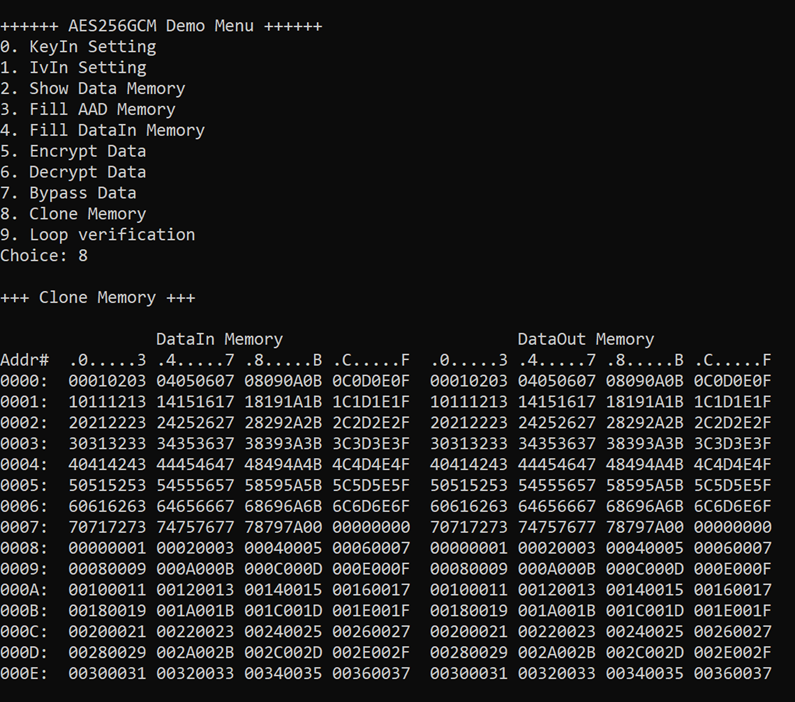
Figure 14 Nios II Command Shell after finished Clone Memory process
4.10 Loop verification
Select “Loop verification”, to check both encryption and decryption. In this menu, DataIn in memory will be encrypted/decrypted with all current parameters (key, IV, AAD and data in DataIn memory).
The function begins by read and store data from the DataIn memory as an original data and clear the DataOut memory before encryption, then start encryption process. After the encryption is completed, the data from the DataOut memory is cloned to the DataIn memory and decryption process is performed. Once the decryption is completed, the decrypted data is compared with the original data, and the encryption tag is compared with the decryption tag.
If the decrypted data and decryption tag match with original data and encryption tag, respectively, “Loop verification succeeded.” is printed on Nios II Command Shell as shown in Figure 15.
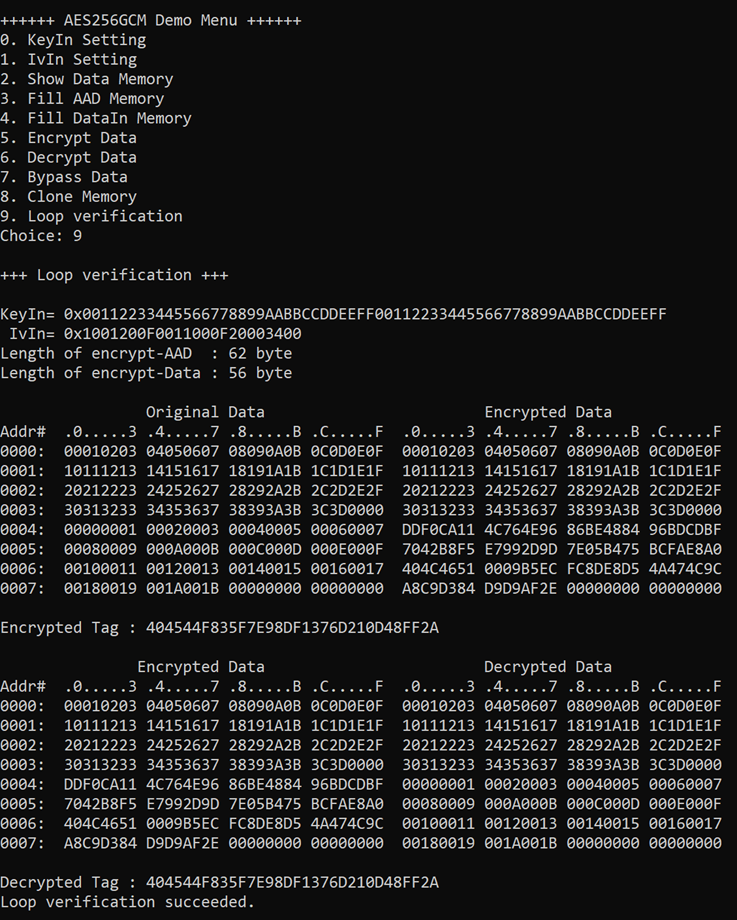
Figure 15 Nios II Command Shell after loop verification is succeeded
5 Revision History
|
Revision |
Date (D-M-Y) |
Description |
|
2.01 |
1-Nov-24 |
- Revise wording. - Correct missing cross-reference. |
|
2.00 |
14-Oct-24 |
Update KeyIn Setting command |
|
1.03 |
20-Jan-23 |
- Add Bypass feature. - Improve performance. |
|
1.02 |
27-Oct-22 |
Update description for new design |
|
1.00 |
17-Jun-22 |
Initial version release |