1 Overview
This document describes the instruction to run NVMe-IP 2-ch RAID0 demo on FPGA development board for accessing two NVMe SSDs as RAID0. The demo is designed to run Identify, Write, Read, SMART, Flush, and Shutdown command. User controls test operation via FPGA console.
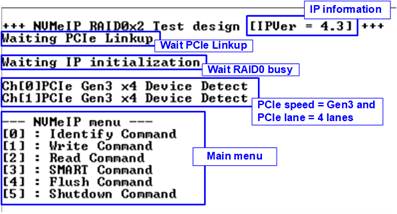
Figure 1‑1 NVMe IP 2-ch RAID0 demo main menu
2 Test Menu
2.1 Identify Command
Select ‘0’ to send Identify command to RAID0.
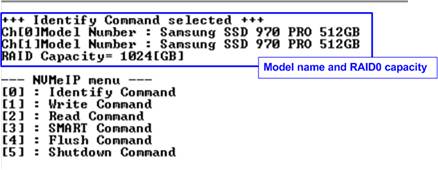
Figure 2‑1 Test result when running Identify command
After finishing the operation, the SSD information output from Identify command is displayed. The console shows two values.
1) SSD model number: This value is decoded from Identify controller data of each SSD.
2) RAID capacity: This value is calculated by multiplying device capacity in channel#0 by 2. Therefore, it is recommended to connect two SSDs which have the same size.
When unsupported LBA size SSD is detected, the error message is displayed on the console as shown in Figure 2‑2
Note: In RAID0 design, LBA size of SSD must be equal to 512-byte. Other size can be supported by modifying RAID0 controller hardware.

Figure 2‑2 Error message when LBA does not support
2.2 Write Command
Select ‘1’ to send Write command to RAID0.
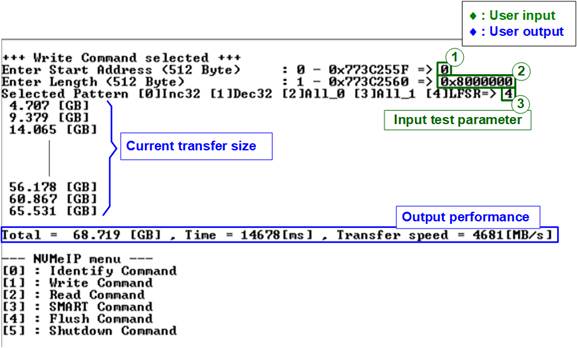
Figure 2‑3 Test result when running Write command
User inputs three parameters as follows.
1) Start Address: Start address to write RAID0 in 512-byte unit. The input is decimal unit when the input is only digit number. User can add “0x” to be a prefix for hexadecimal unit.
2) Transfer Length: Total transfer size in 512-byte unit. The input is decimal unit when the input is only digit number. User can add “0x” to be a prefix for hexadecimal unit.
3) Test pattern: Select test data pattern for writing RAID0. There are five patterns, i.e., 32-bit incremental, 32-bit decremental, all-0, all-1, and 32-bit LFSR counter.
When all inputs are valid, the operation begins. During writing data, current transfer size is displayed on the console every second to show that system is still alive. Finally, total size, total time usage, and test speed are displayed on the console as a test result.
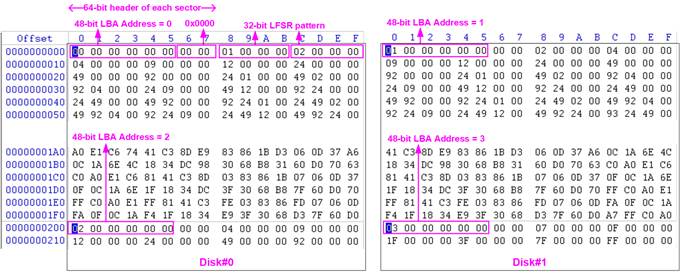
Figure 2‑4 Example Test data of the 1st 512-byte of each SSD by using LFSR pattern
The stripe size in 2-ch RAID0 demo is 512-byte. For incremental, decremental, or LFSR pattern, each 512-byte data has unique 64-bit header which consists of 48-bit address (in 512-byte unit) and 16-bit zero value. The data after 64-bit header is the test pattern which is selected by user. The 1st stripe of RAID0 is mapped to the first 512-byte of SSD#0 while the 2nd stripe of RAID0 is mapped to the first 512-byte of SSD#1, as shown in Figure 2‑4. The unique header is not included when running all-0 or all-1 pattern.
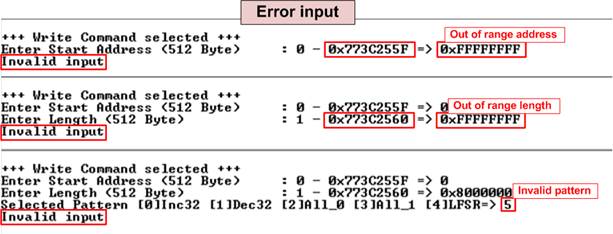
Figure 2‑5 Error message from the invalid input
Figure 2‑5 shows the example when the input is not in the recommended range for each parameter. The console displays “Invalid input” and then the operation is cancelled.
2.3 Read Command
Select ‘2’ to send Read command to RAID0.
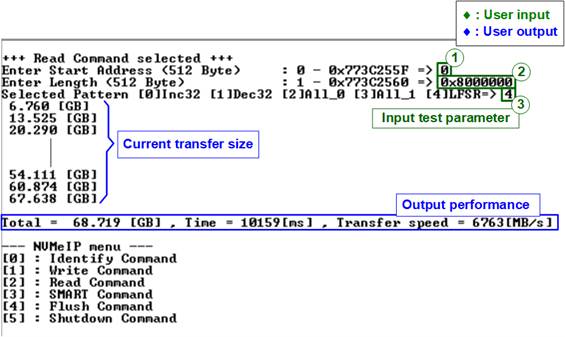
Figure 2‑6 Input and result of Read Command menu
User inputs three parameters as follows.
1) Start Address: Start address to read SSD as 512-byte unit. The input is decimal unit when the input is only digit number. User can add “0x” to be a prefix for hexadecimal unit.
2) Transfer Length: Total transfer size as 512-byte unit. The input is decimal unit when the input is only digit number. User can add “0x” to be a prefix for hexadecimal unit
3) Test pattern: Select test data pattern to verify data from RAID0. Test pattern must be matched with the pattern using in Write Command menu. There are five patterns, i.e., 32-bit incremental, 32-bit decremental, all-0, all-1, and 32-bit LFSR counter
Similar to Write command menu, test system starts reading data from RAID0 when all inputs are valid. During reading data, current transfer size is displayed on the console every second to show that system is still alive. Total size, total time usage, and test speed are calculated and displayed after finishing data transferring.
Figure 2‑7 shows error message when data verification is failed. “Verify fail” is displayed with the information of the 1st failure data, i.e., the error byte address, the expected value, and the read value. User can press any key(s) to cancel read operation or wait until finishing Read command. Without cancelling the operation, the read operation runs until finishing and then displaying the performance on the console as a test result.
When cancelling the operation, the read command still runs as the background process. So, the operation does not complete in the good sequence. It is recommended to power-off/on AB18/AB16 and then presses “RESET” button to restart system.
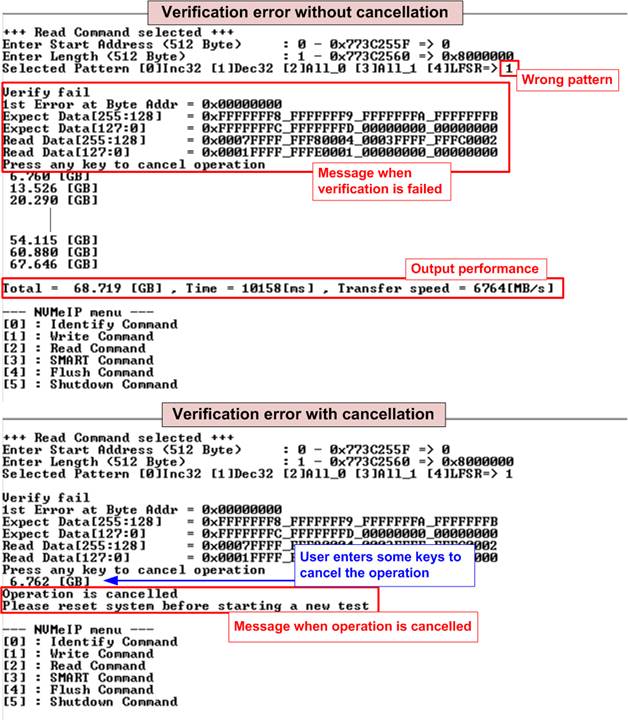
Figure 2‑7 Data verification is failed
2.4 SMART Command
Select ‘3’ to send SMART command to RAID0.
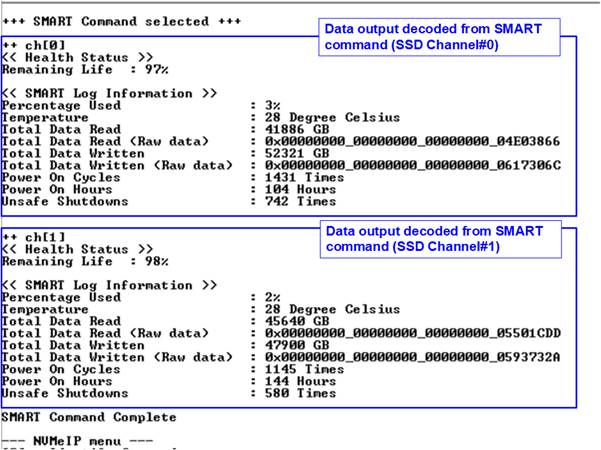
Figure 2‑8 Test result when running SMART command
After finishing the operation, SMART/Health Information (output from SMART command) of two SSDs are displayed, as shown in Figure 2‑8. The console shows Health status and SMART log information. The Health status shows the remaining life of the SSD in percent unit which is calculated from Percentage Used in the SMART log information.
The SMART log information shows seven parameters as follow.
1) Percentage Used: Display SSD usage in percent unit.
2) Temperature in °C unit.
3) Total Data Read decoded as GB/TB unit. Additionally, raw data without decoding is displayed in 128-bit hexadecimal unit. The unit size of raw data is 512,000 bytes.
4) Total Data Written decoded as GB/TB unit. Additionally, raw data without decoding is displayed in 128-bit hexadecimal unit. The unit size of raw data is 512,000 bytes.
5) Power On Cycles: Display the number of power cycles.
6) Power On Hours: Display period of time in hours to show how long the SSD has been powered on.
7) Unsafe Shutdowns: Display the number of unsafe shutdowns of SSD
2.5 Flush Command
Select ‘4’ to send Flush command to RAID0.
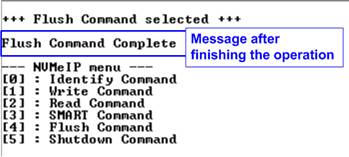
Figure 2‑9 Test result when running Flush command
“Flush Command Complete” is displayed after finishing Flush operation.
2.6 Shutdown Command
Select ‘5’ to send Shutdown command to RAID0.
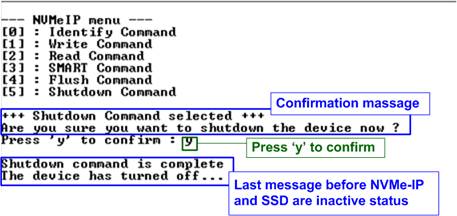
Figure 2‑10 Test result when running in Shutdown command
The confirmation message is displayed on the console. User enters ‘y’ or ‘Y’ to continue the operation or enters other keys to cancel the operation.
After finishing Shutdown operation, “Shutdown command is complete” is displayed on the console as the last message. Main menu is not displayed anymore. User needs to power off/on the test system to start new test operation.
3 Revision History
|
Revision |
Date |
Description |
|
1.0 |
9-Oct-17 |
Initial version release |
|
2.0 |
26-Jun-20 |
Remove FPGA setup from the document |
|
2.1 |
30-Mar-21 |
Update SMART log information |