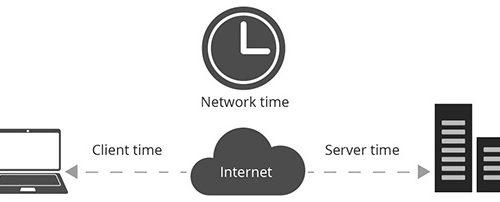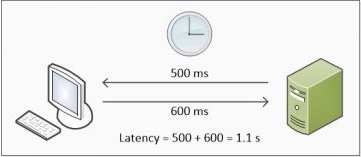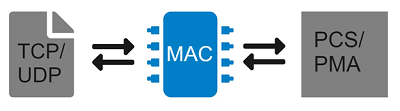The Enhanced Xilinx’s Stock Trading (AAT) demo by integrating DG’s Low-Latency IP Cores
Join us for an exciting demo of Xilinx’s Accelerated Algorithmic Trading (AAT) system, powered by Design Gateway’s low-latency IP core suites.
Experience the competitive advantage of significantly reduced latency times, accelerating stock trading. This demo seamlessly runs on Alveo U50 and U250 cards, integrating the super low-latency 10G EMAC (LL10GEMAC), UDP (UDP10GRxIP), and TOE (TOE10GLLIP).
Follow the step-by-step setup guide to explore the enhanced capabilities of this system. Try out the AAT demo yourself and witness real-time market data processing, order generation, and more.
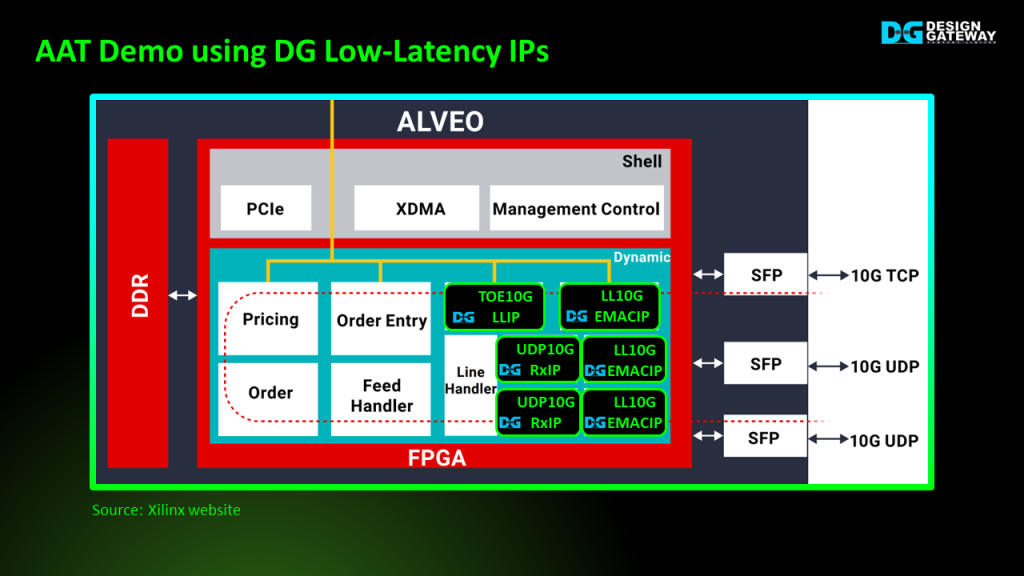
This block diagram illustrates the standard system, which uses three 10G Ethernet connections.
Two of these connections are utilized for receiving Market data streams through UDP, while the remaining connection is dedicated to sending orders via TCP. To minimize system latency, we replaced the Ethernet Block with the Low-Latency 10 Gigabit Ethernet MAC IP.
Additionally, the UDP/IP Block was replaced with the UDP10GRxIP and the TCP/IP Block with the TOE10GLLIP. These upgrades optimize system latency using Design Gateway’s low-latency IP suites.

To run the AAT demo, you will need a Host system equipped with the Alveo card. In this example, Turnkey accelerator system from Design Gateway is used.
In addition, two additional PCs are required, each with a Linux OS and a 10G Ethernet card.
The first PC is dedicated to 10G UDP data transfer, while the second PC is responsible for 10G TCP data transfer.
Setup system for AAT demo

To set up the test system, the first step is to establish a 10G Ethernet network connection among the three Hosts. This can be achieved by using a QSFP+ breakout cable.
Connect the QSFP+ end of the cable to the Alveo card, and the SFP+ ends to the UDP and TCP Test PCs, respectively.
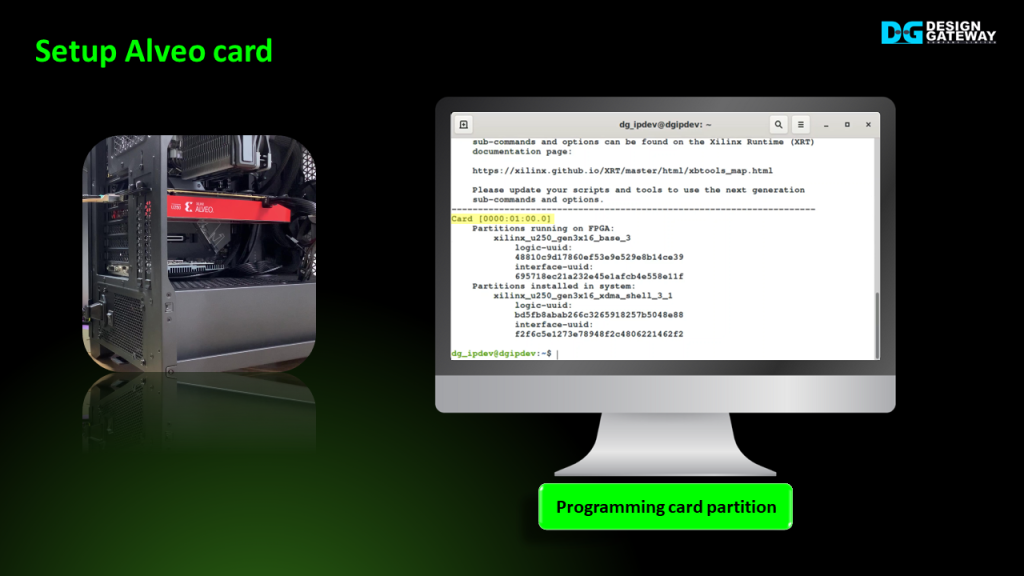
Let’s proceed by powering on the Turnkey system.
The Alveo card must be initialized in two steps.
The first step is to program the partition.
- Open the Turnkey’s terminal and source to Xilinx Vitis and XRT Environment.
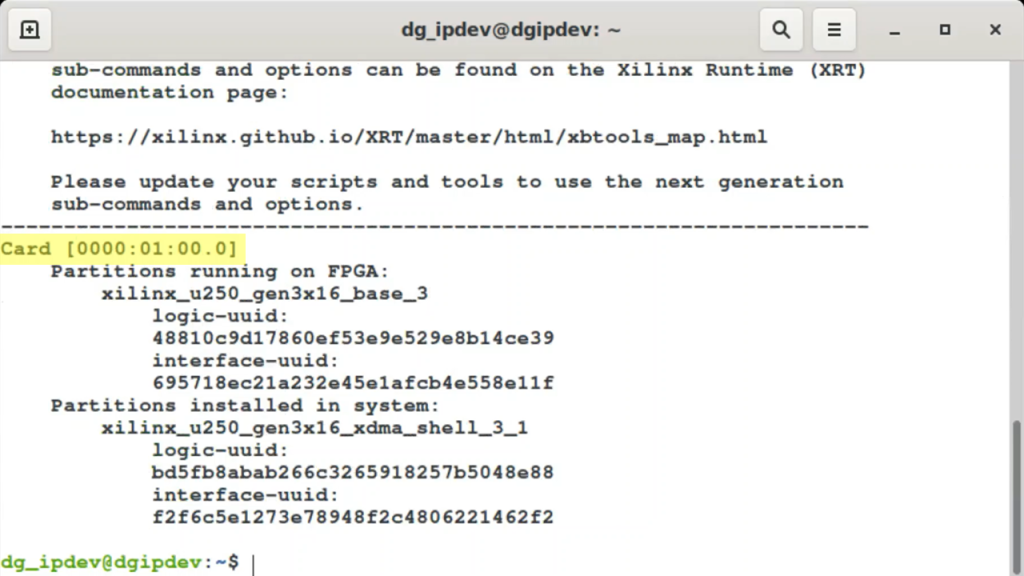
- Execute the XRT command to scan all Alveo cards connected to the Turnkey system.
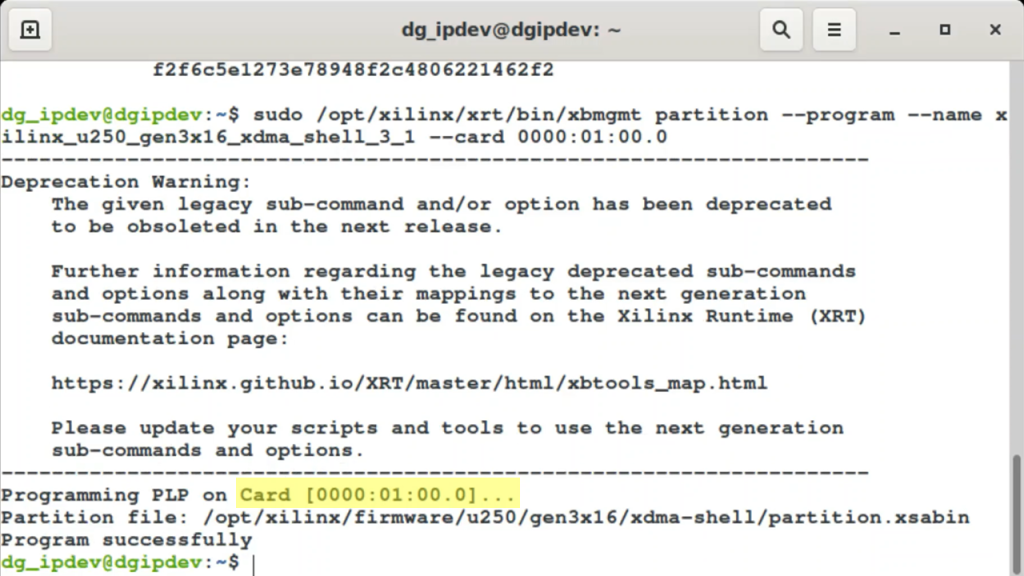
- Call the XRT command to program the partition file into the card.
- Wait until the message confirming successful programming of the partition file is displayed.
Moving on to the second step, we will download the AAT demo file to the Alveo card.
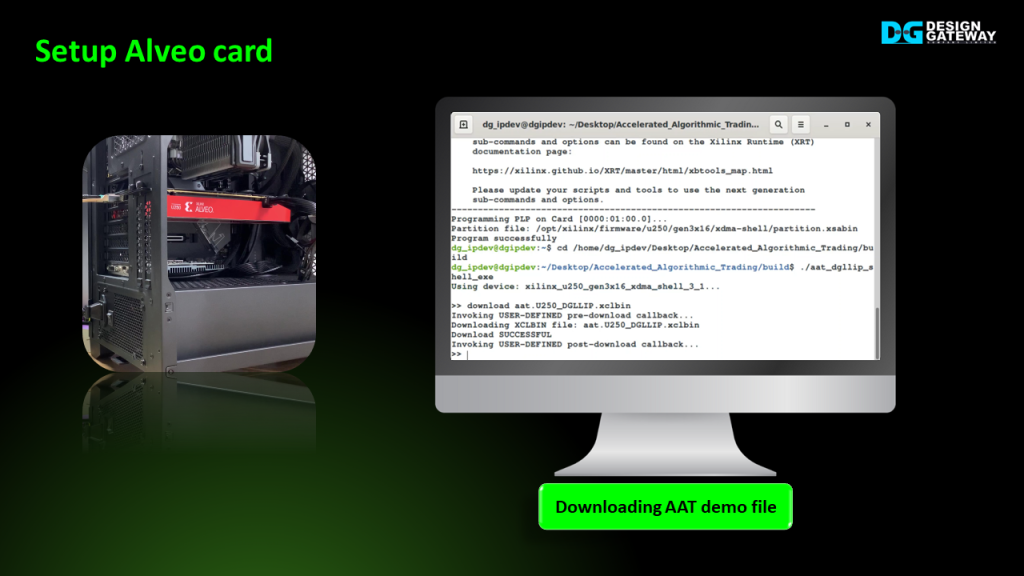
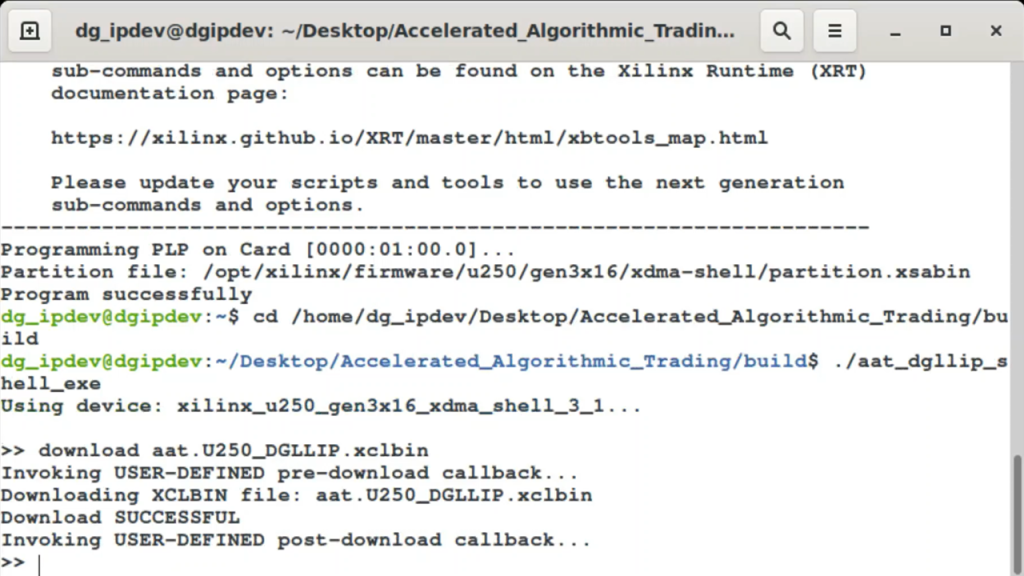
- Design Gateway provides two files: a software application and an XCLBIN file.
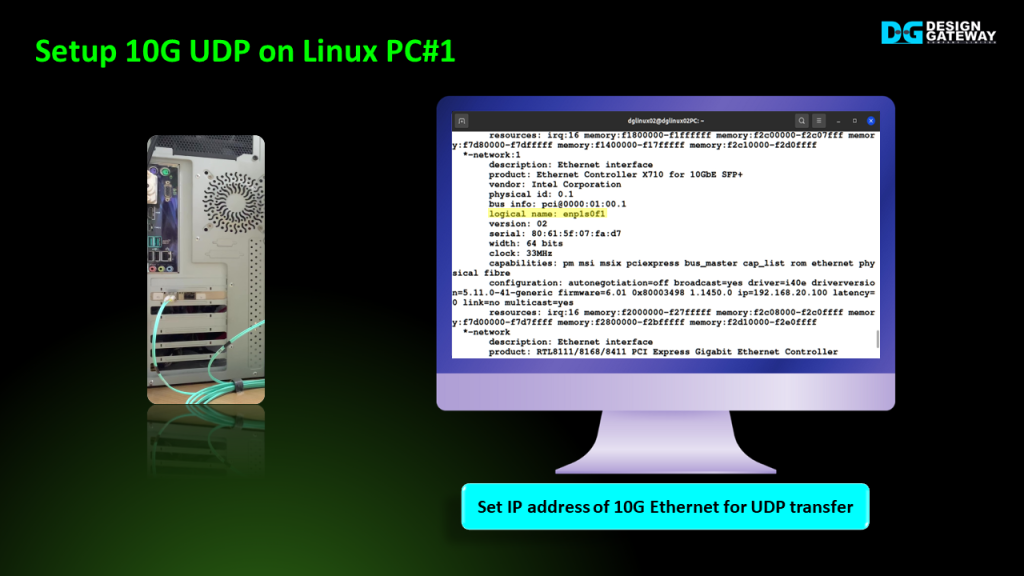
The setup of the Turnkey system is now finished. We will proceed to prepare the UDP Test PC, which will be responsible for sending market data over a UDP port.
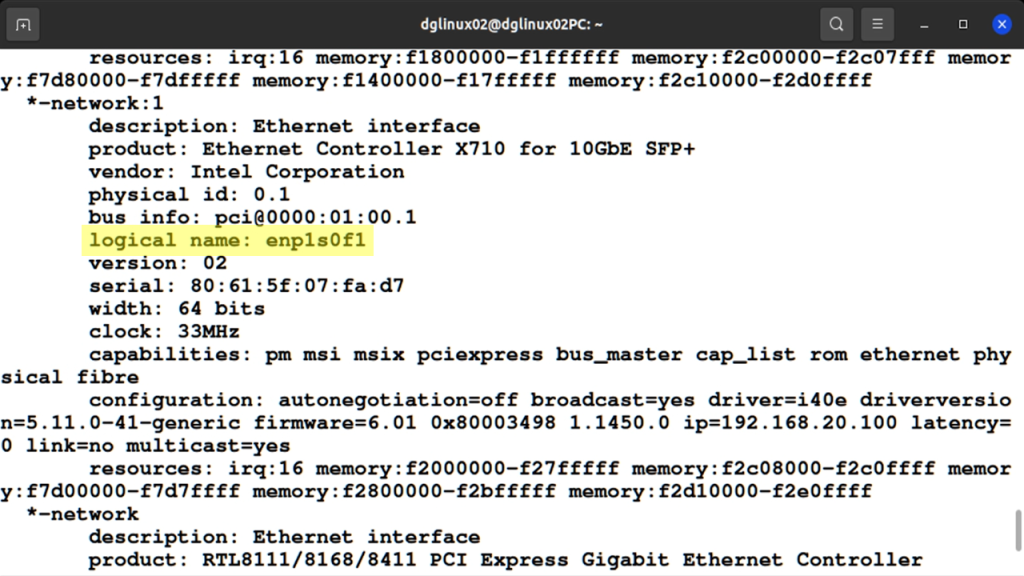
To being, enter the command to scan the logical name of the 10G Ethernet Card that will be used for sending the market data.
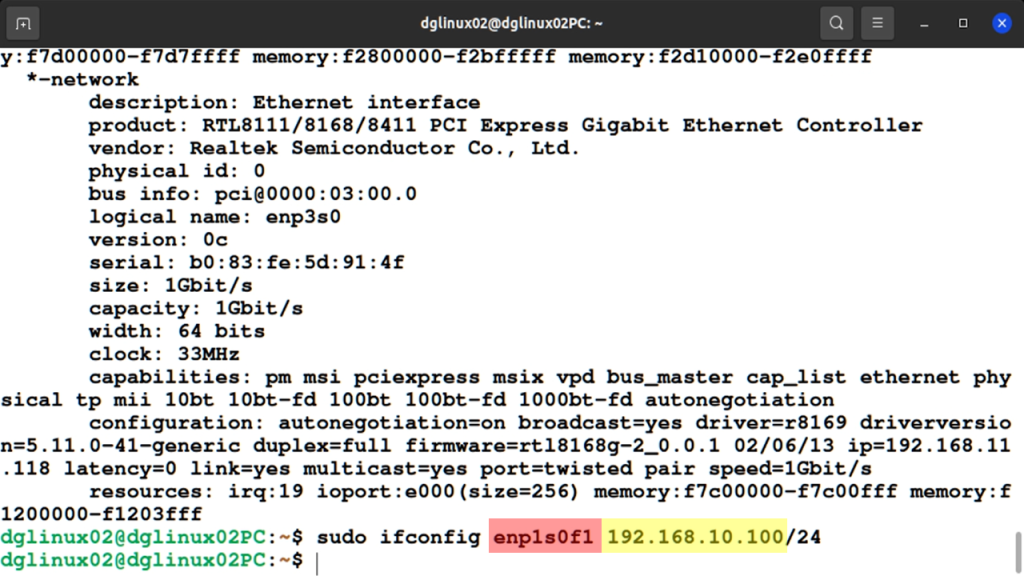
Once you have obtained the logical name, set the IP address of the specified Ethernet port to the specified value using its logical name.
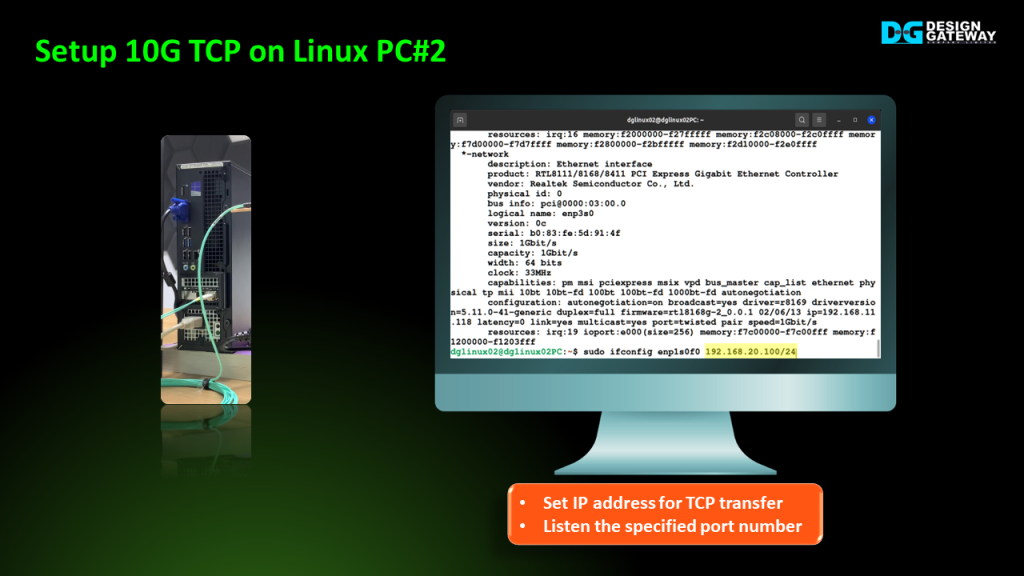
Moving on to the TCP Test PC, it will be responsible for receiving orders from the AAT demo through a TCP connection.
How to set up the TCP Test PC
The commands for this setup are similar to the ones used for the UDP Test PC, which involve checking the logical name and setting the IP address.
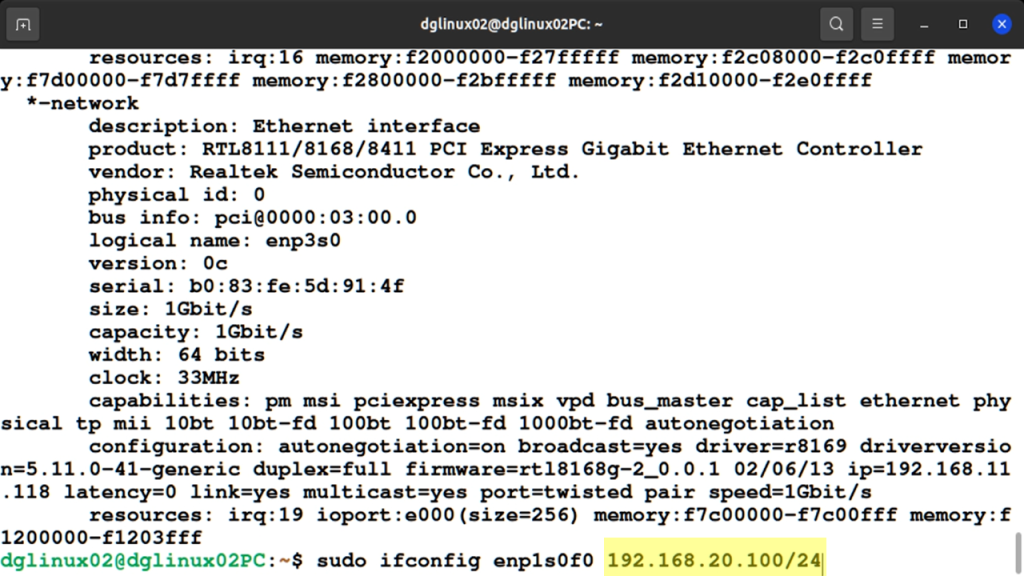
However, in this case, the IP address needs to be set to another value.
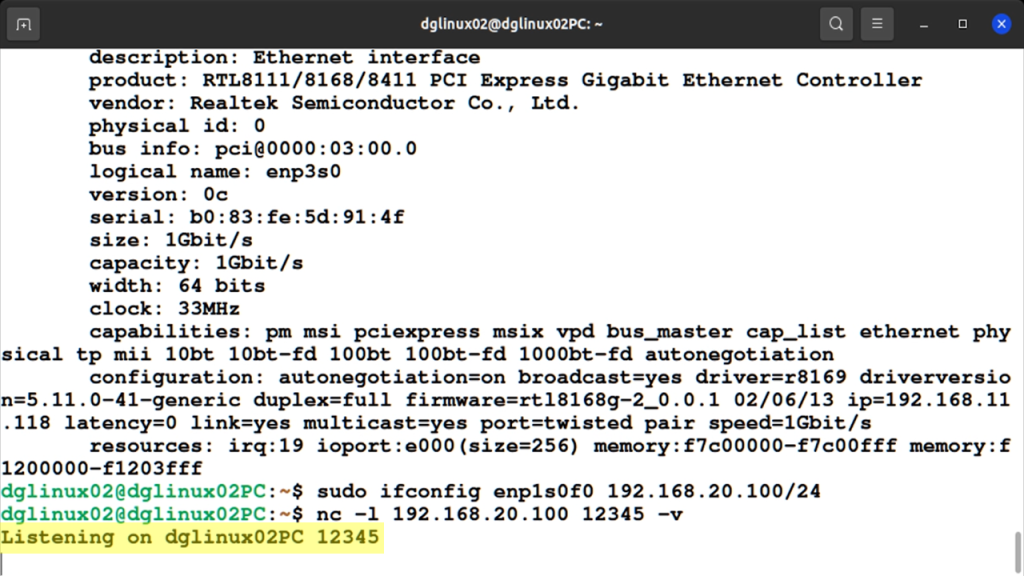
After that, TCP Test PC should be configured to wait for a connection from the AAT using the NC command.
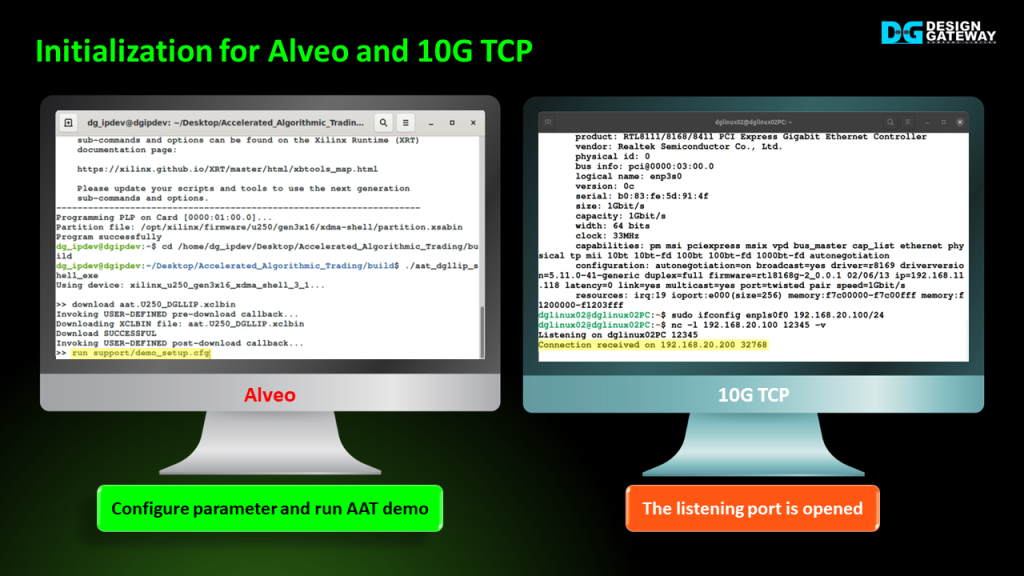
Once all three systems – Turnkey system, TCP Test PC, and UDP Test PC are set up and ready, we can proceed to illustrate the AAT demo.
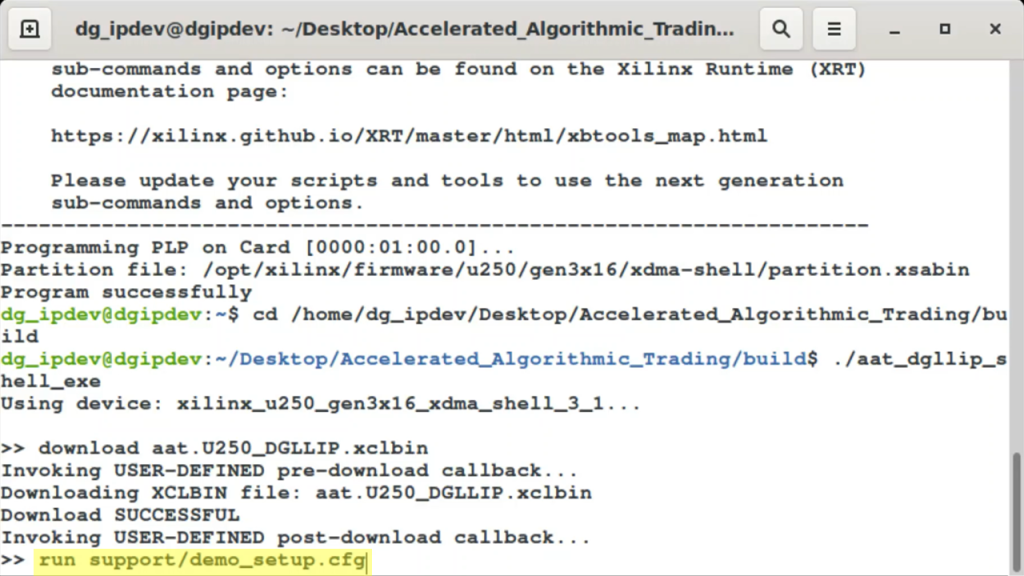
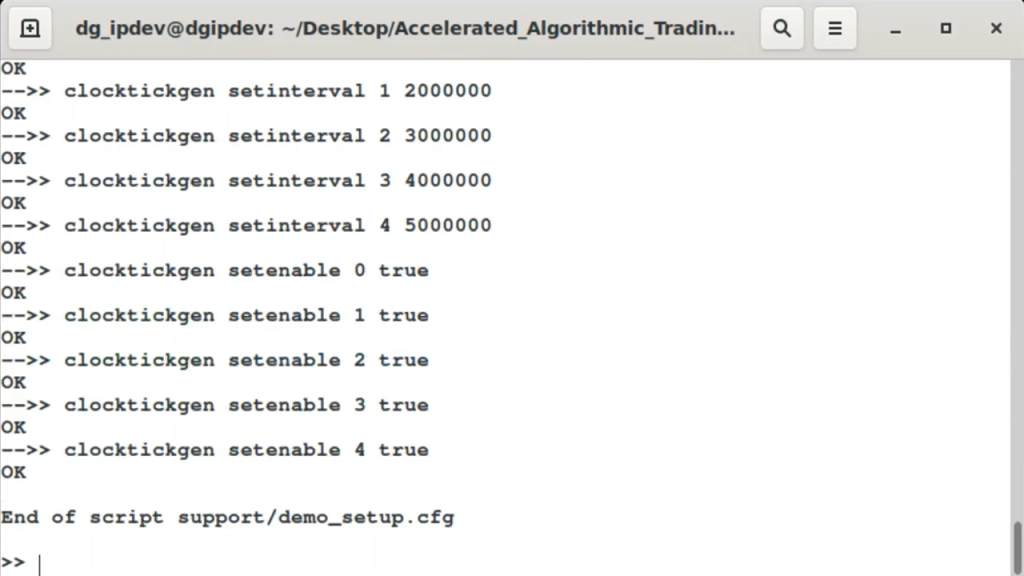
The user enters “run” command to call and execute the AAT’s script file on the Turnkey’s terminal.
The script file contains commands for setting parameters, initializing, and establishing a connection to the TCP Test PC.
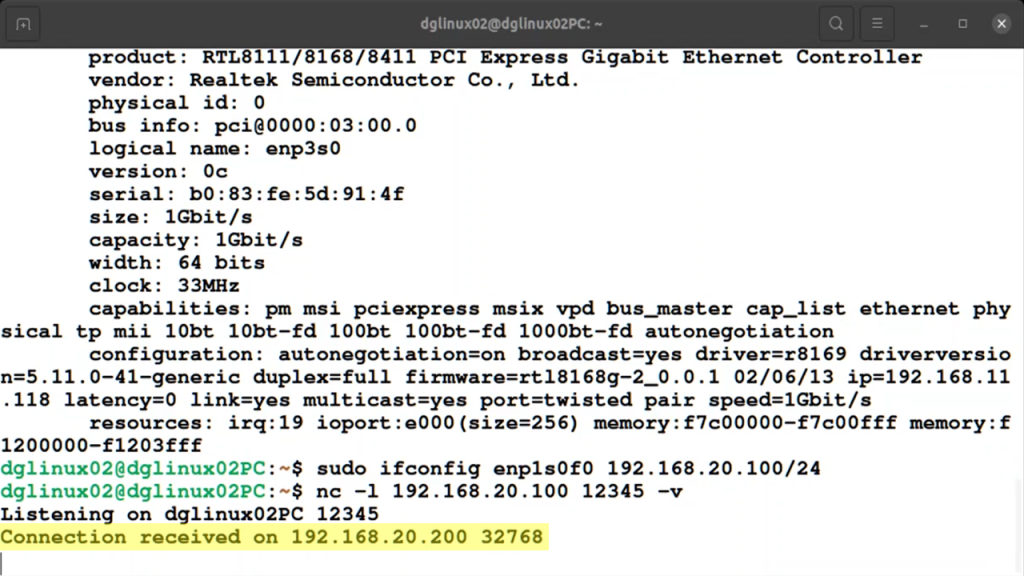
If the AAT initialization is successful, you will see the message “Connection received” on the TCP Test PC’s terminal.

On the UDP Test PC, which is responsible for sending the sample market data, enter the command to initiate the data transmission.
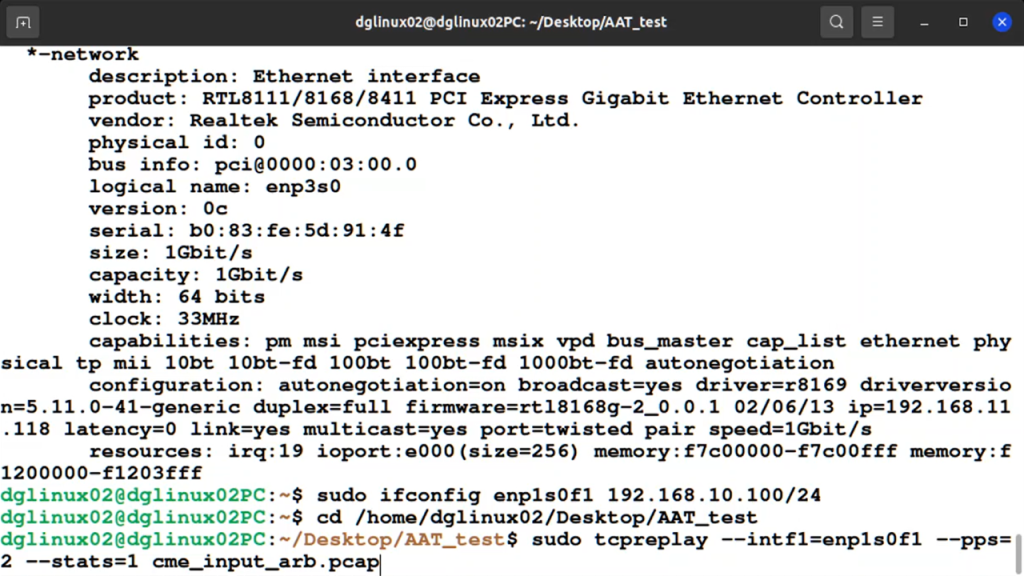
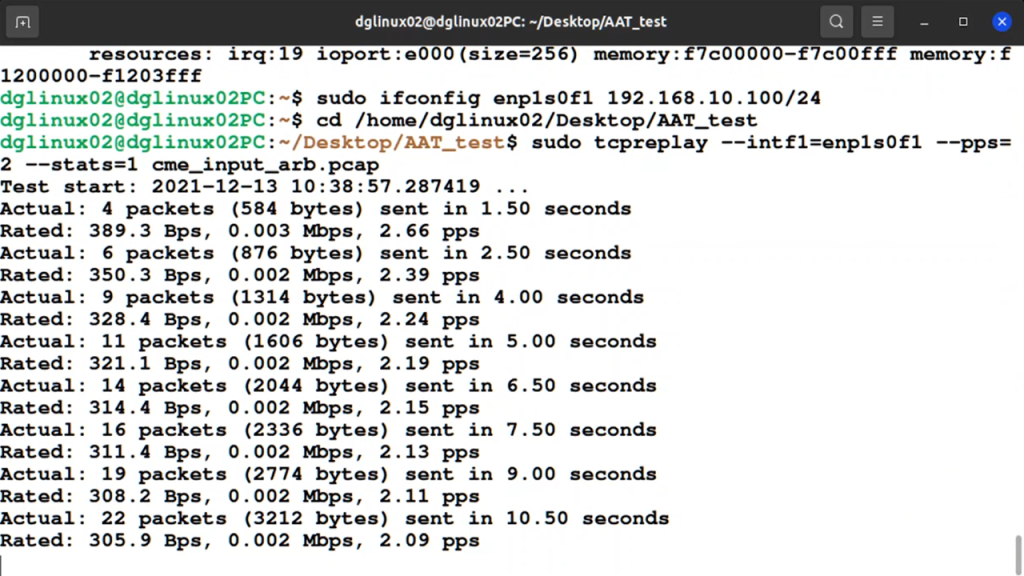
Simultaneously, on the Turnkey system where the AAT demo is running, enter the command to check the status and observe the updates in the market data table.
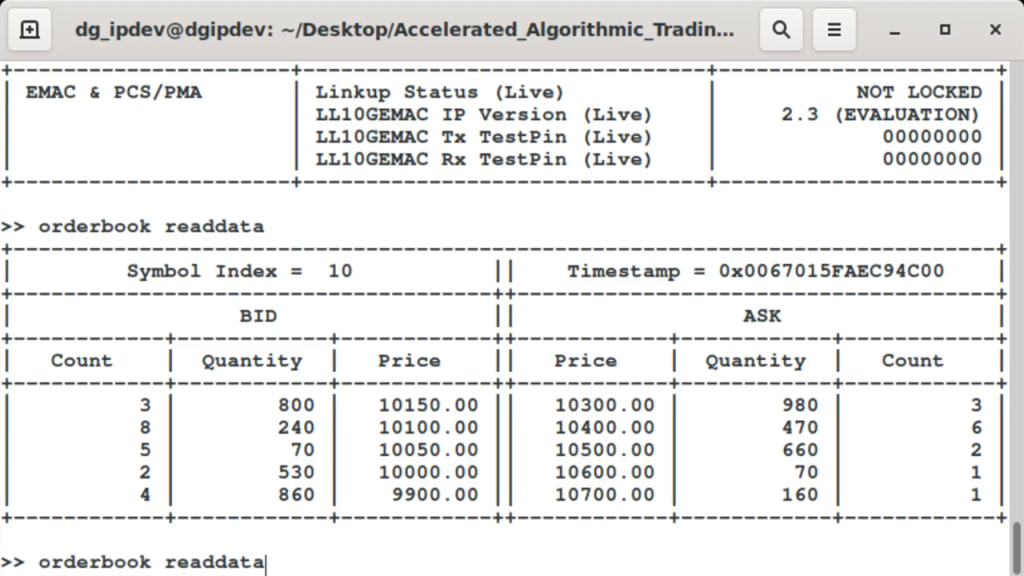
As the market data is transmitted, the Turnkey system will process and update the market data table in real time.
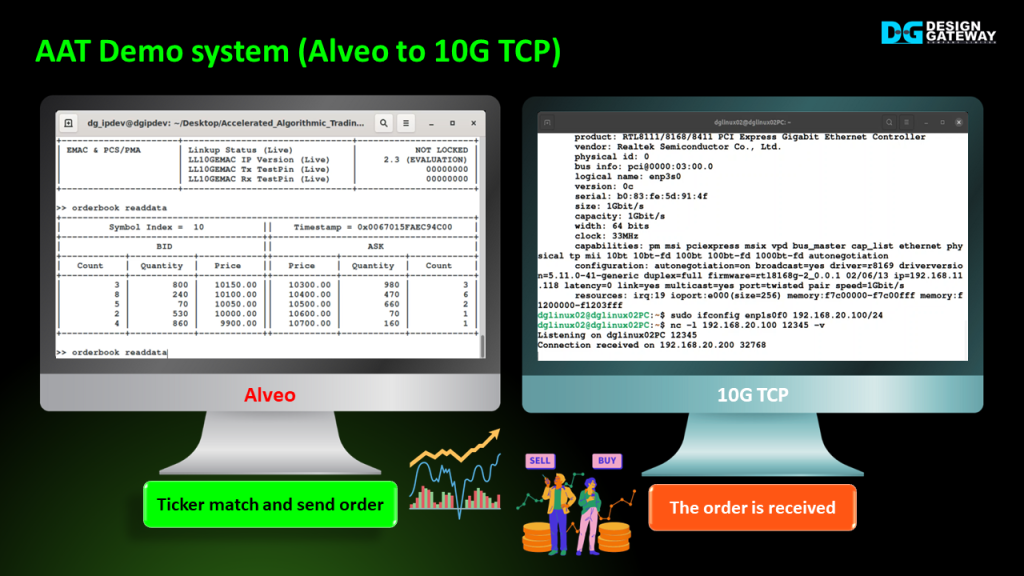
While the market data is received in the AAT demo, the demo will also generate order packets and send them to the TCP Test PC.
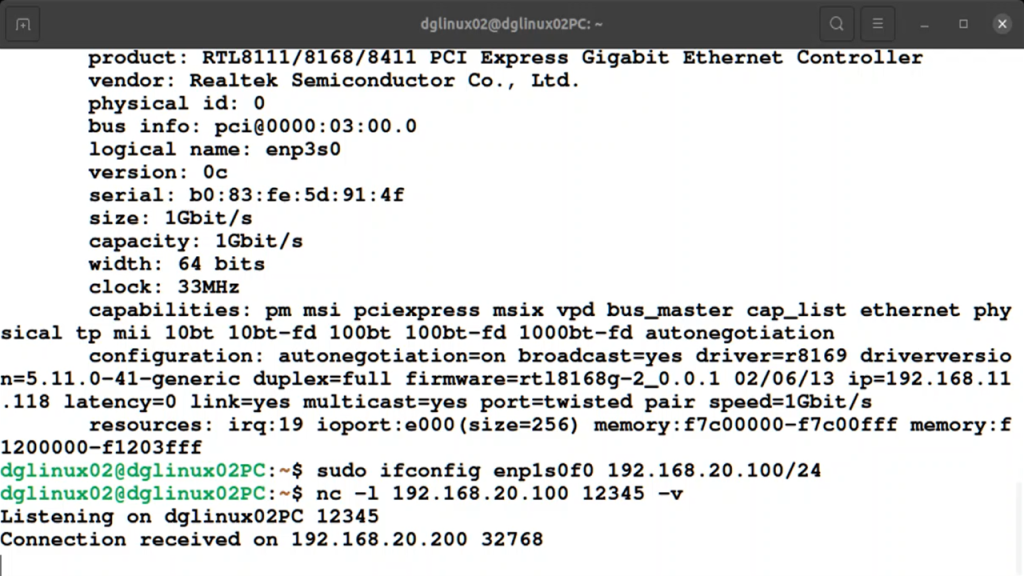
You can observe this activity on the console of the TCP Test PC.
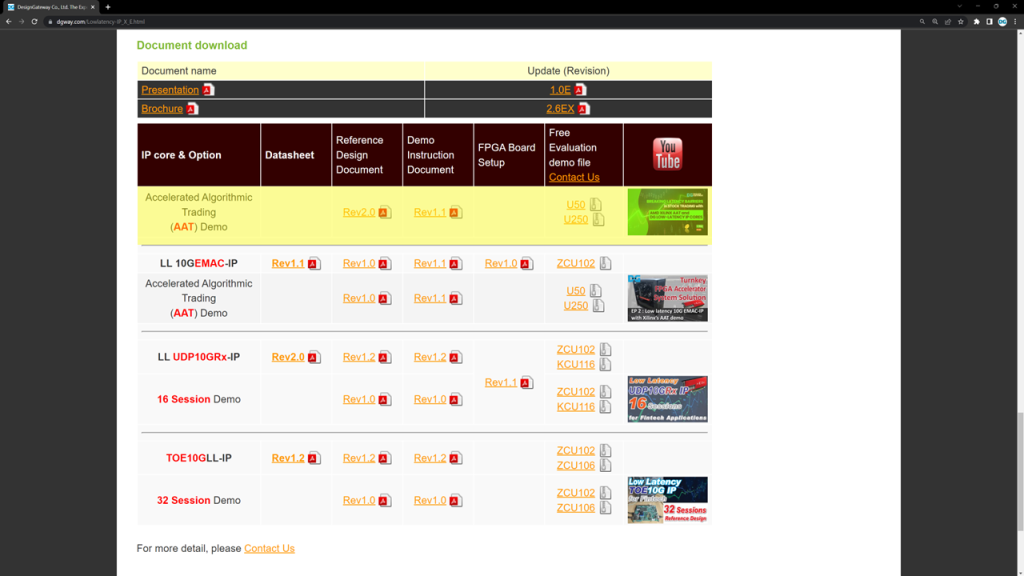
This demo is available for download on our website. https://dgway.com/Lowlatency-IP_X_E.html
You can try it out and evaluate the system before making a purchase.
For more information, please visit https://www.dgway.com/market/finance/
Youtube: https://youtu.be/Z7hzHflXVEU
Article about Low-Latency IP Cores